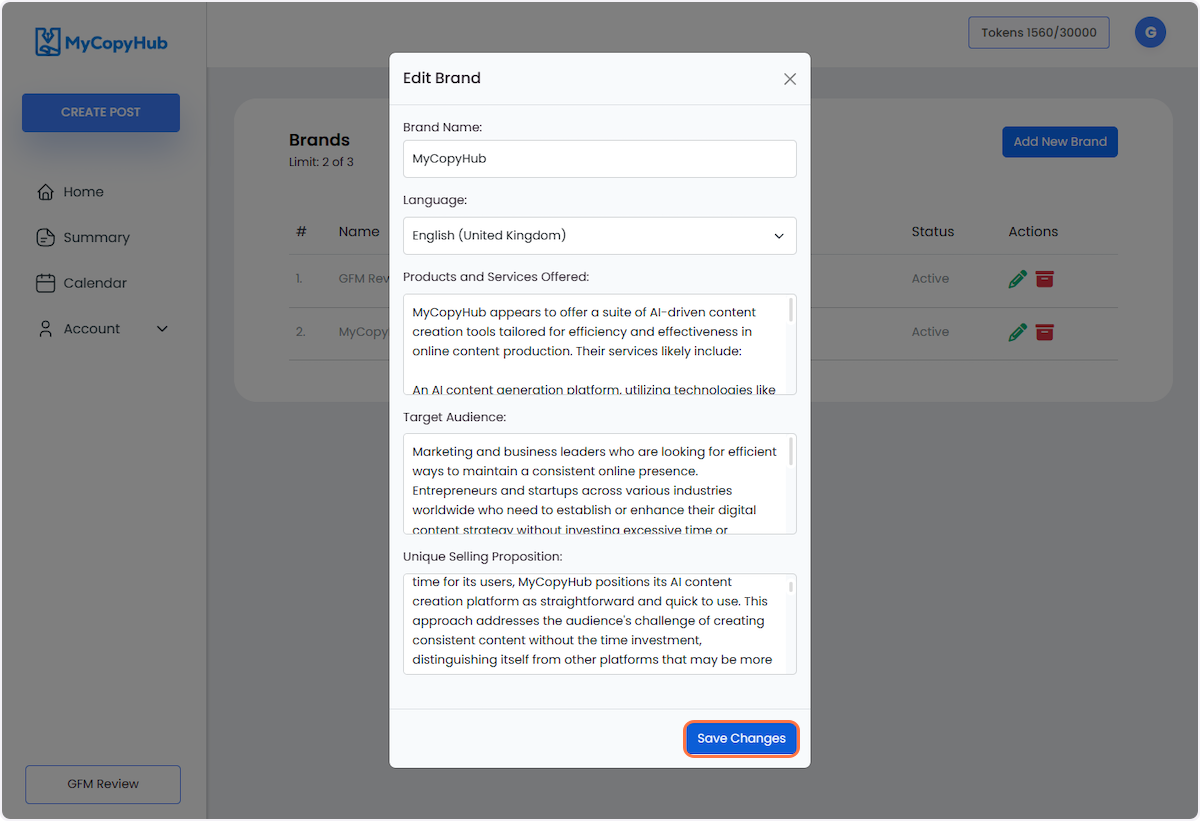1. Let's start
Click on the Account dropdown

2. Click on Brands
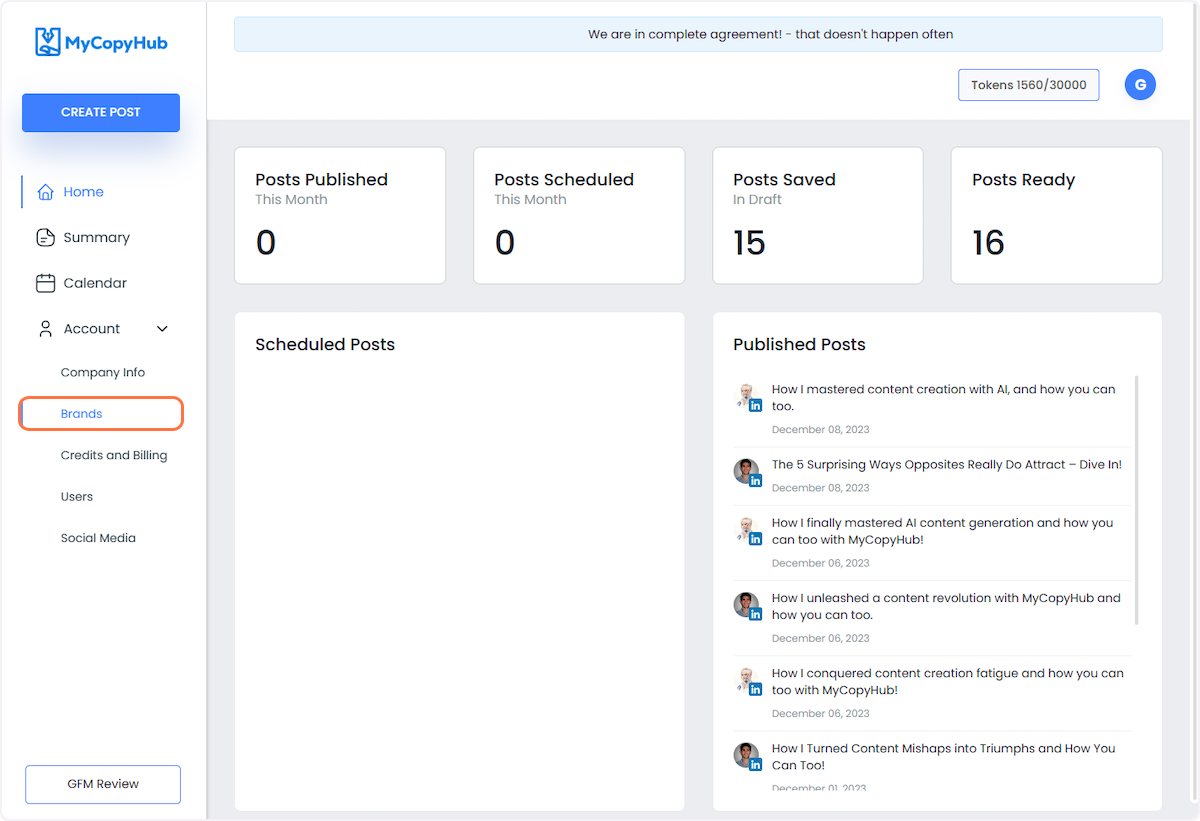
3. Click on Add New Brand
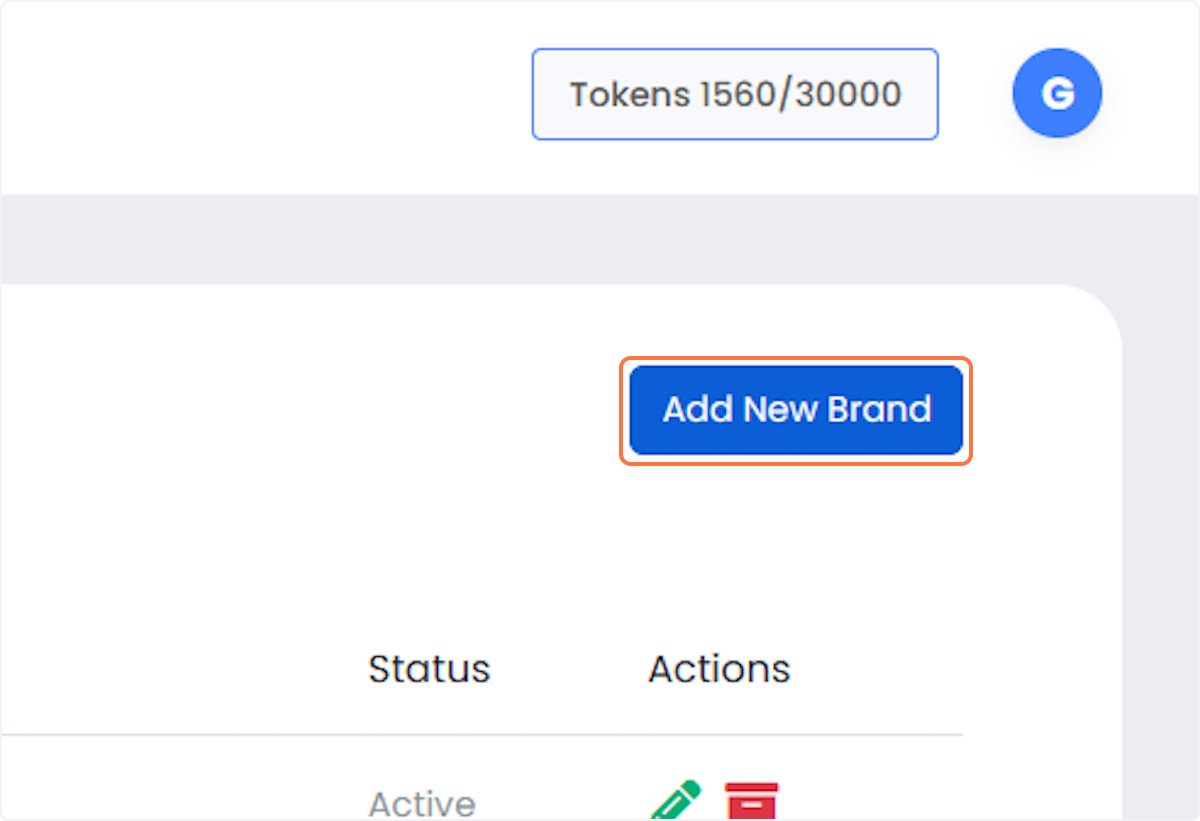
4. Type your Brand Name
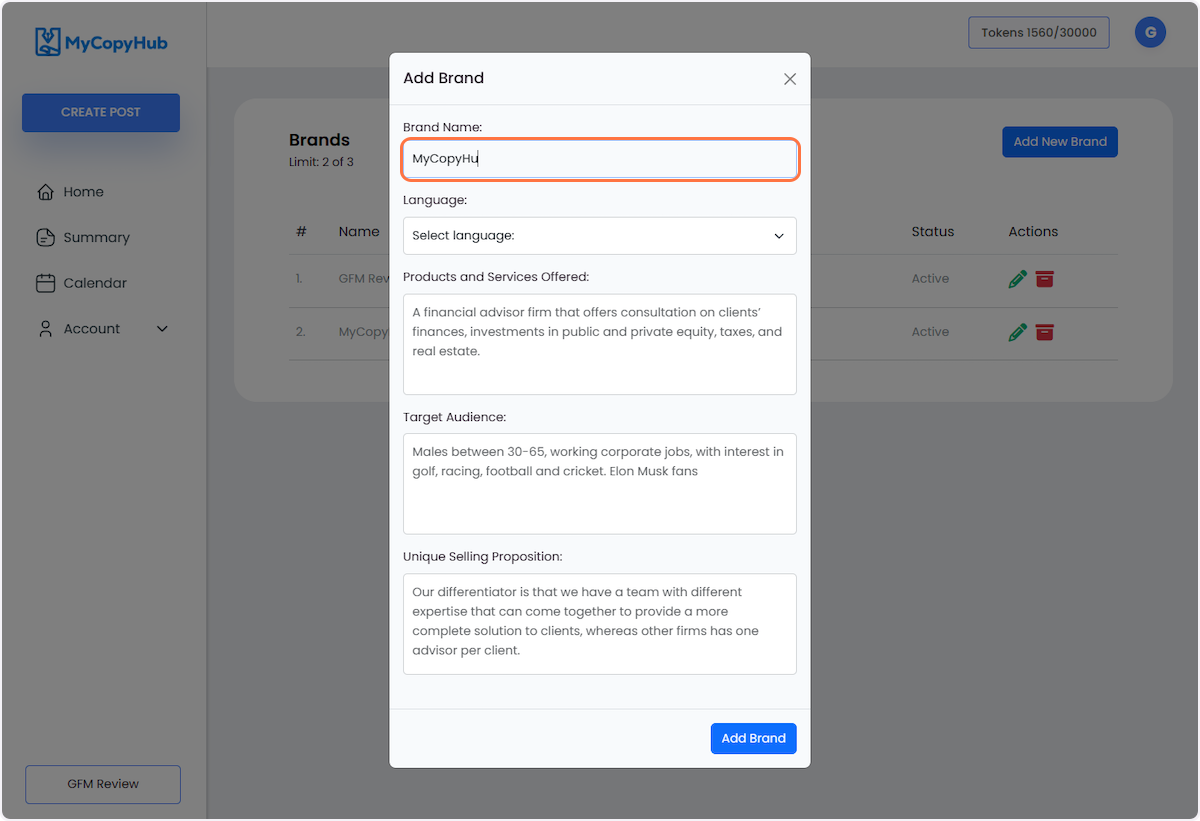
5. Select which language you prefer
Right now we only offer two English varieties, American and British. We are already working to add more English varieties and other languages too! Send us an email with the language you want us to add and we'll push it to the top of our list.
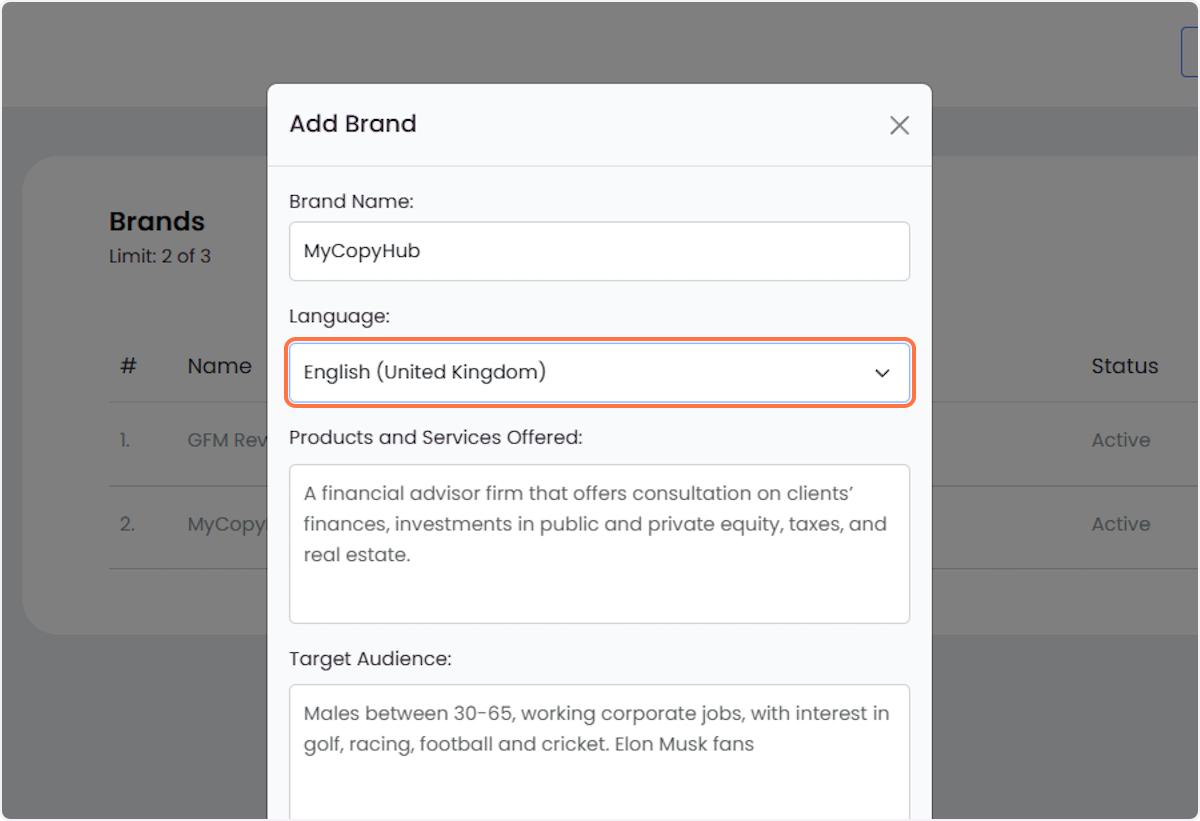
6. Describe the Products and Services your brand offers
Include a concise description of the main products or services your brand provides, highlighting any unique features or specialties.

7. Describe your Target Audience
Describe the specific group of consumers your products or services are designed for, including details like age range, interests, geographic location, and any other relevant demographic or psychographic information. This helps clarify who will benefit most from what you offer.
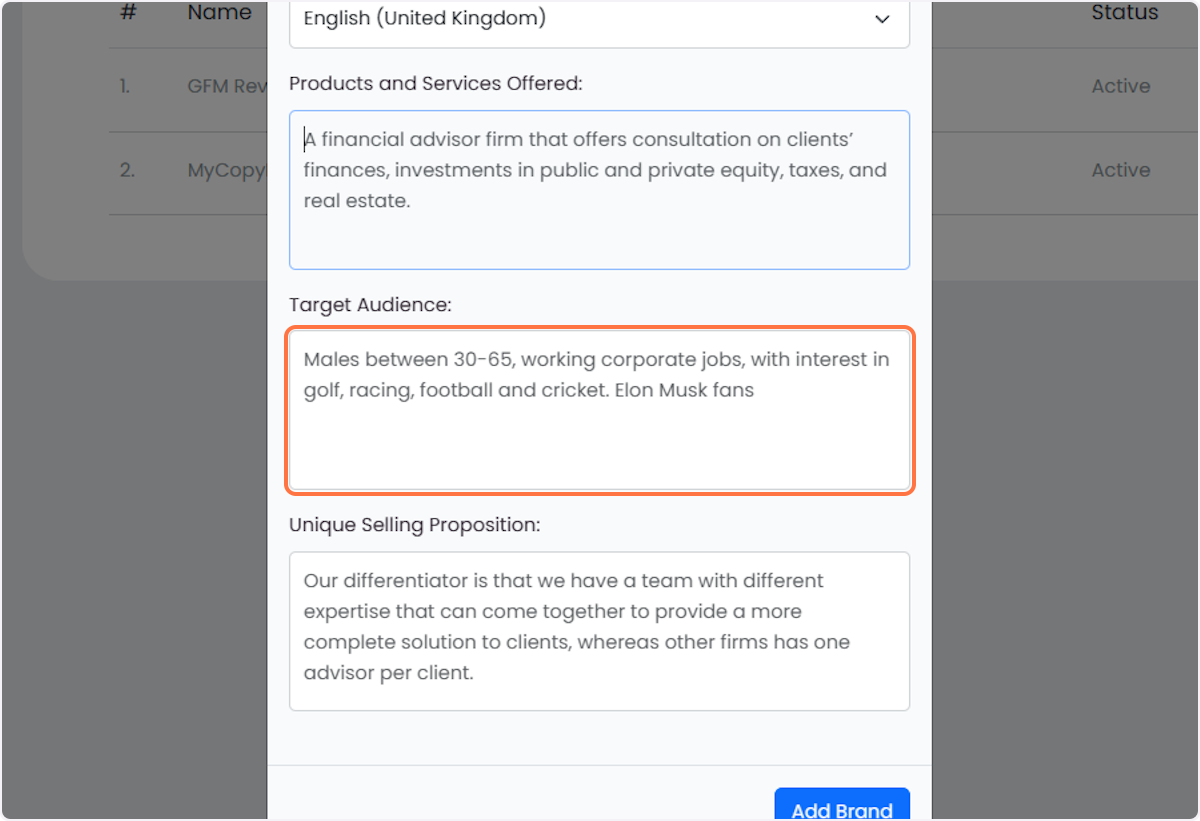
8. Describe your Unique Selling Proposition
Highlight what sets your products or services apart from competitors. Focus on the unique benefits, features, or value your brand offers that directly address the needs or desires of your target audience. This could include superior quality, innovative design, exceptional service, competitive pricing, or a specific aspect that makes your brand distinctive.

9. Once done, click on Add Brand
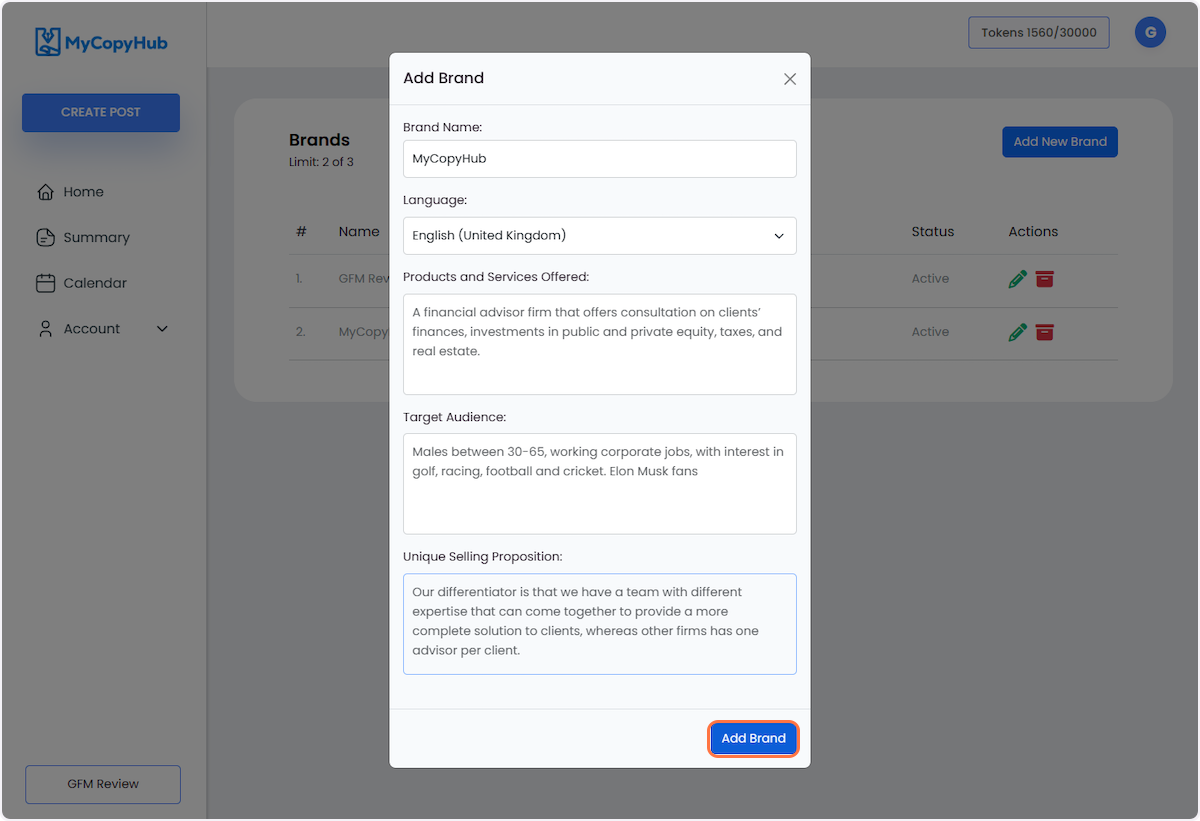
10. You may also edit your brand by choosing the "pencil" icon.
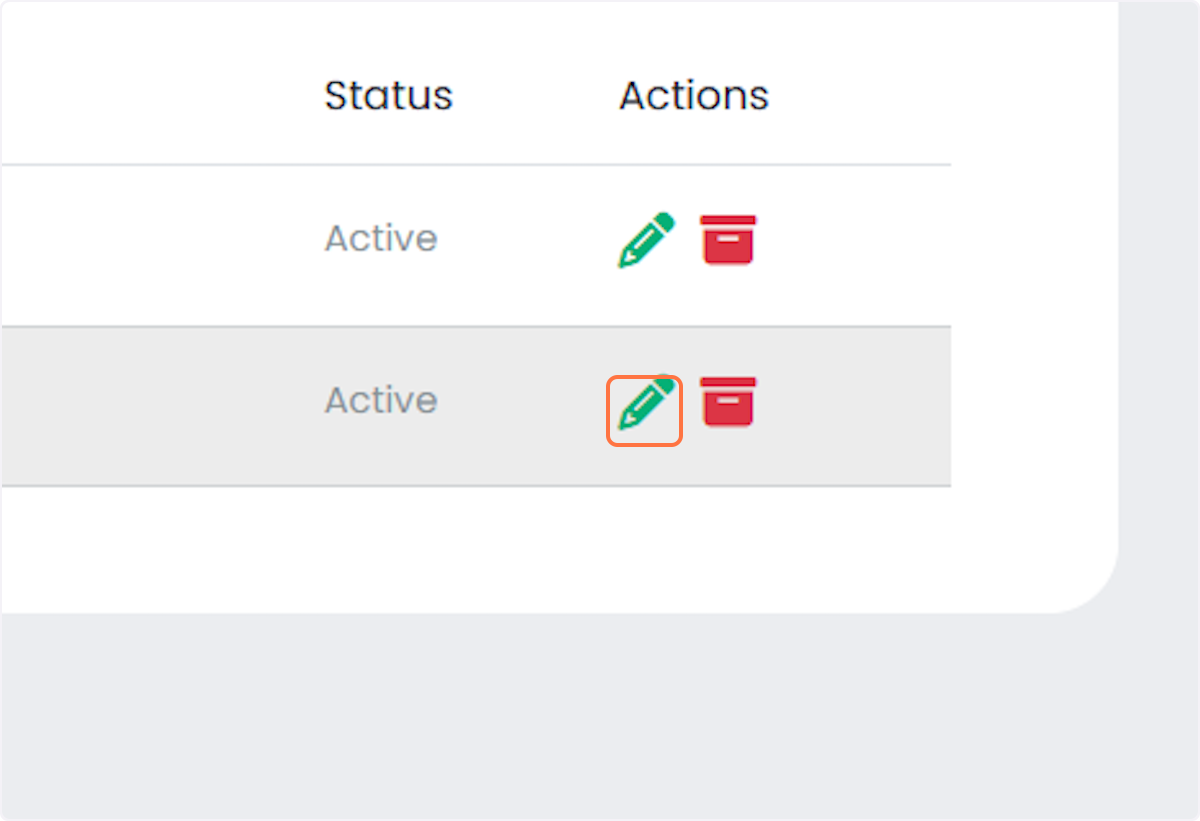
11. Click on Save Changes once all your edits are complete.