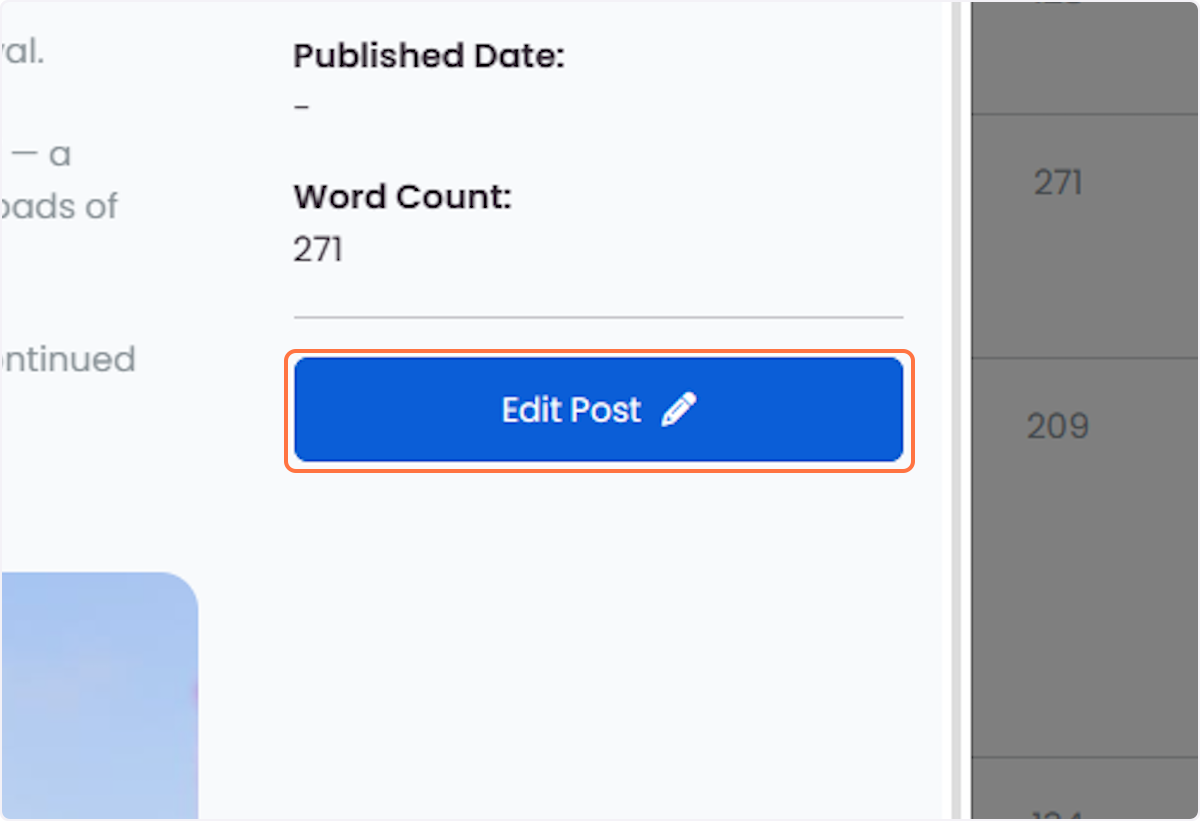1. Click on Summary from your dashboard
This is where you will see all your posts - from published, scheduled, incomplete, etc.
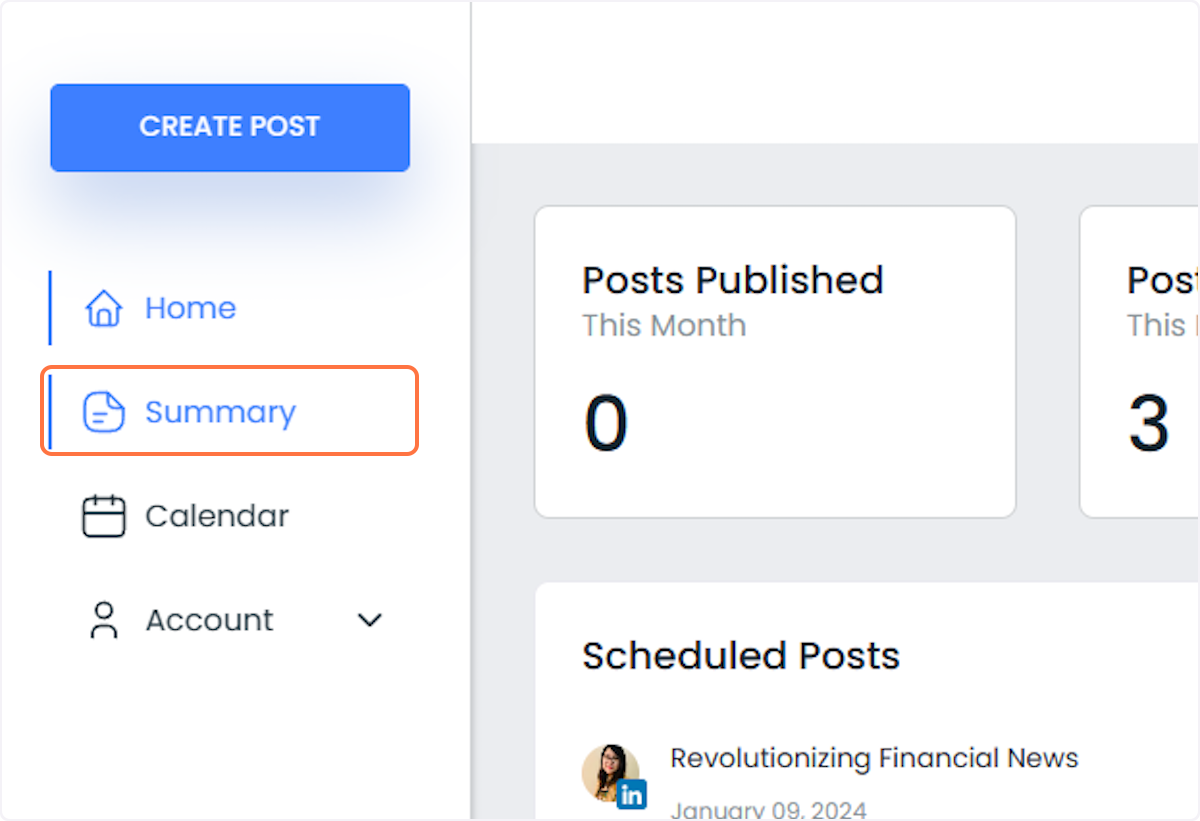
2. Click on Ready
Posts that show "ready" means that they are completed but haven't been posted yet.
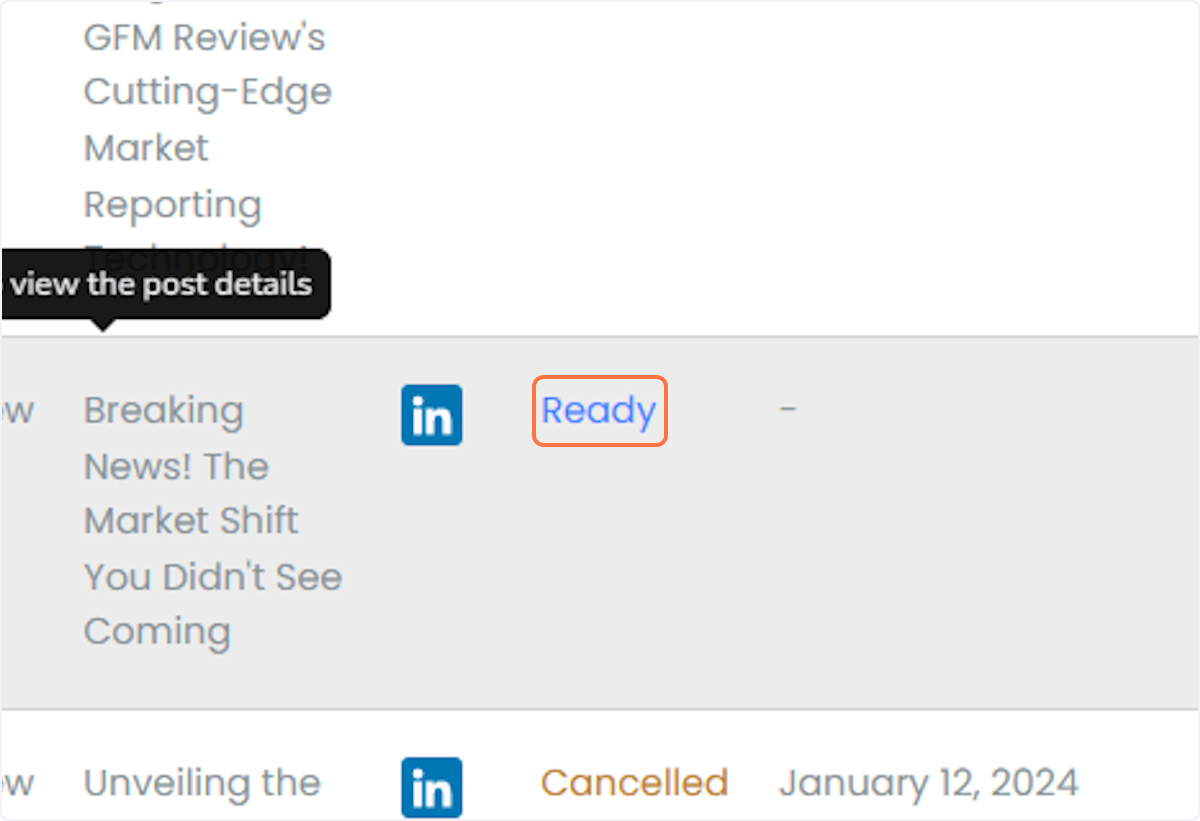
3. Click on Edit Post if you think the post still needs to be changed. Otherwise, you can also "post now" or schedule the post
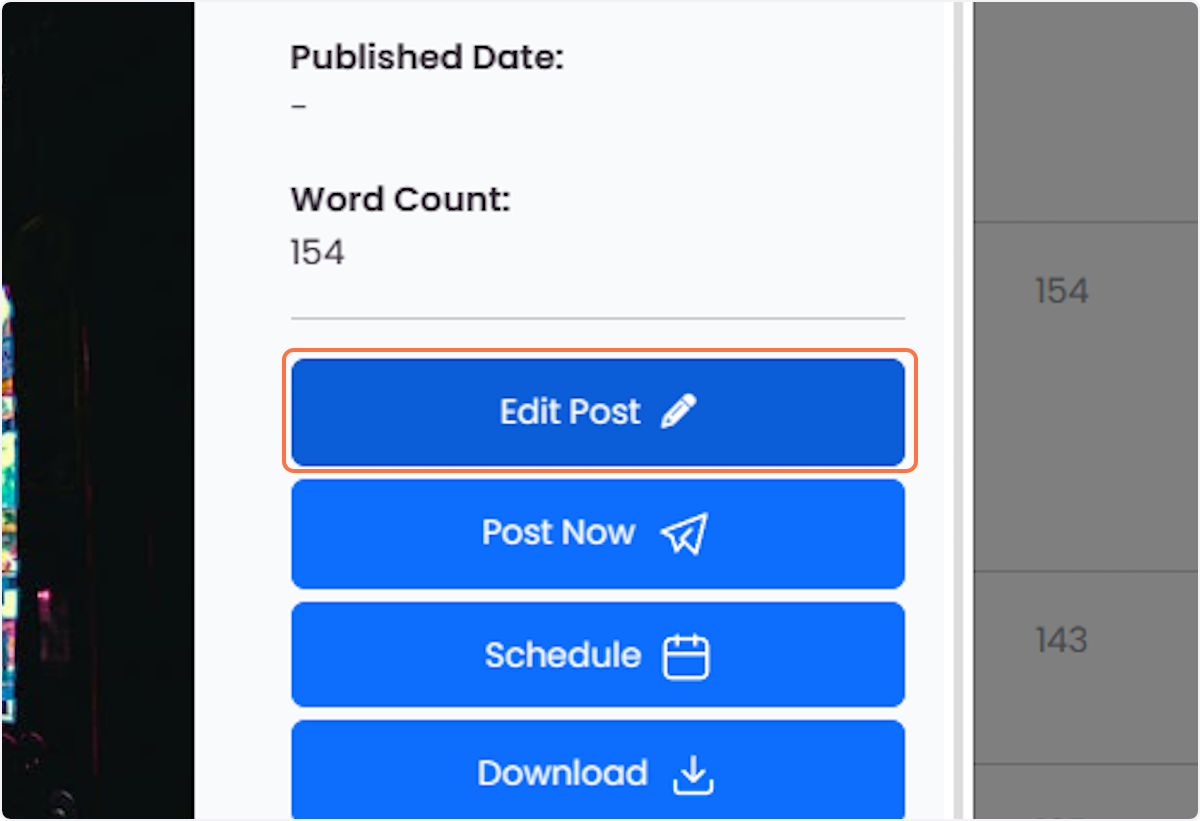
4. Click on Scheduled
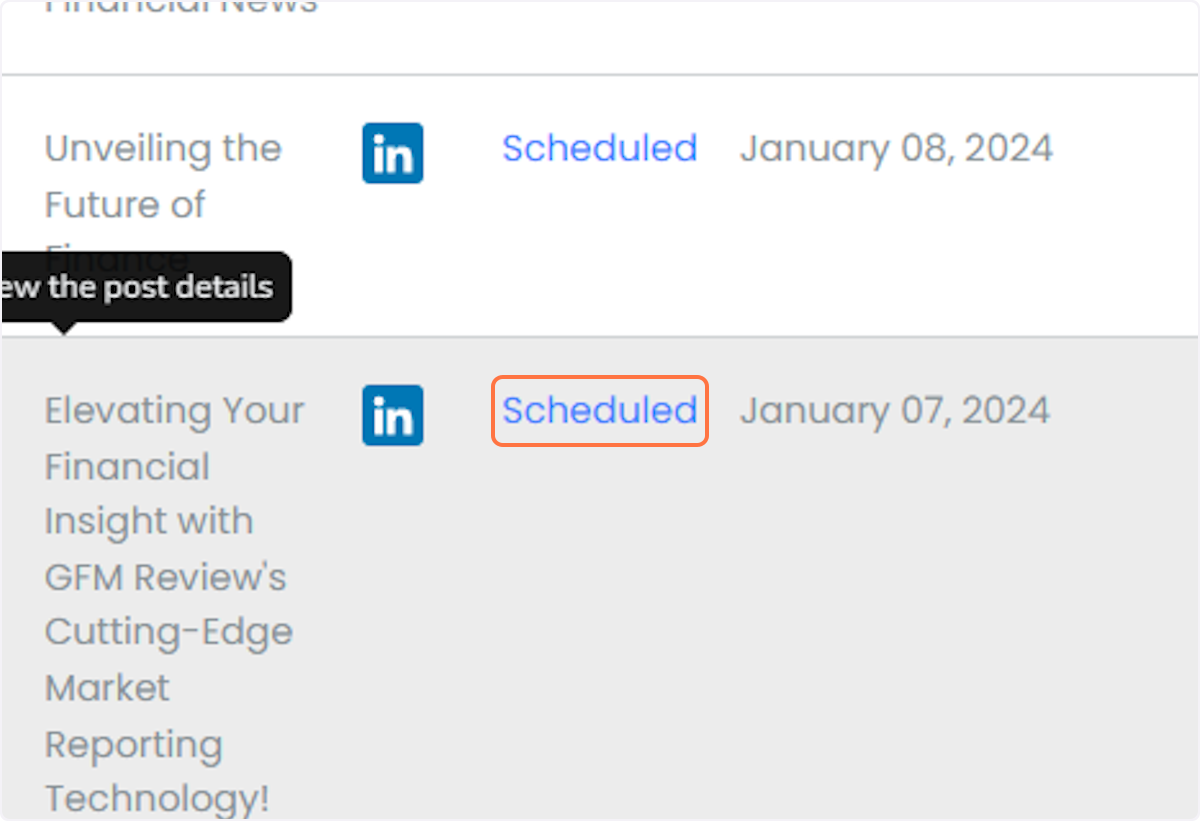
5. Click on Edit Post if you need changes on your scheduled post.
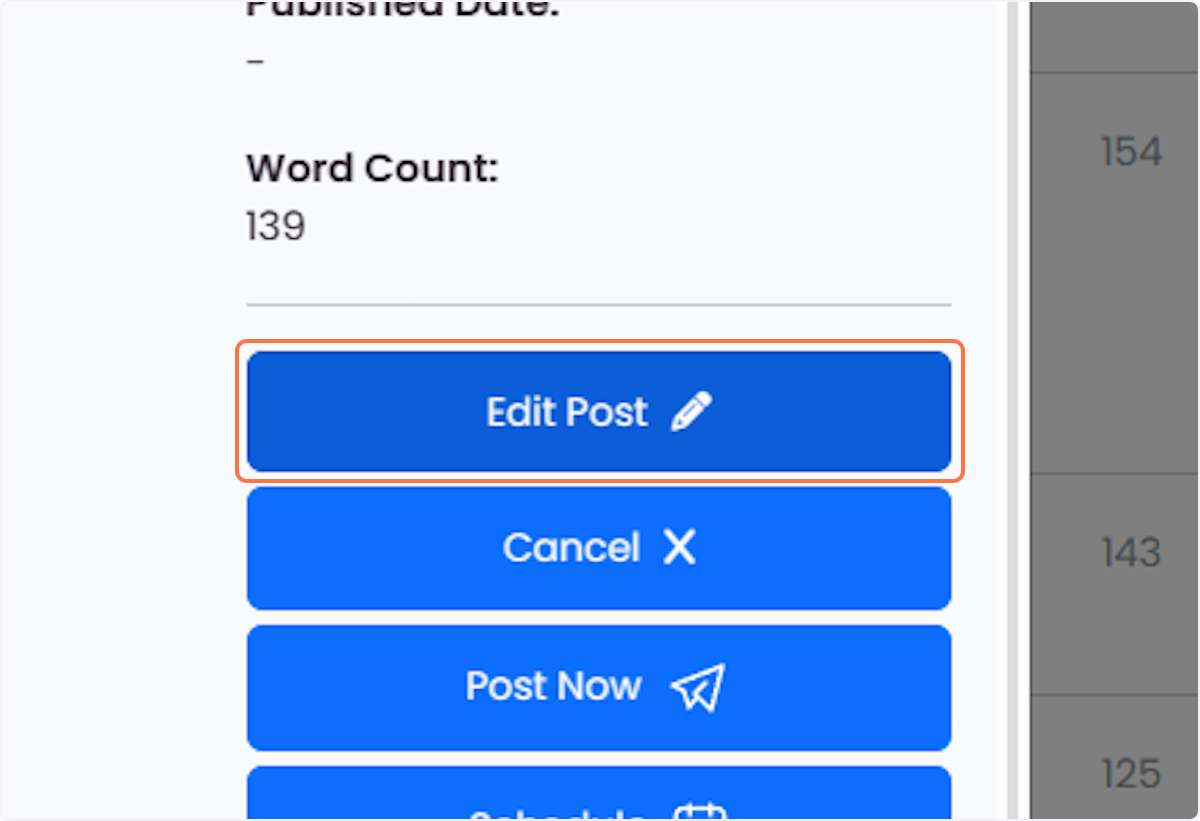
6. You may also reschedule the post by clicking on "Schedule"
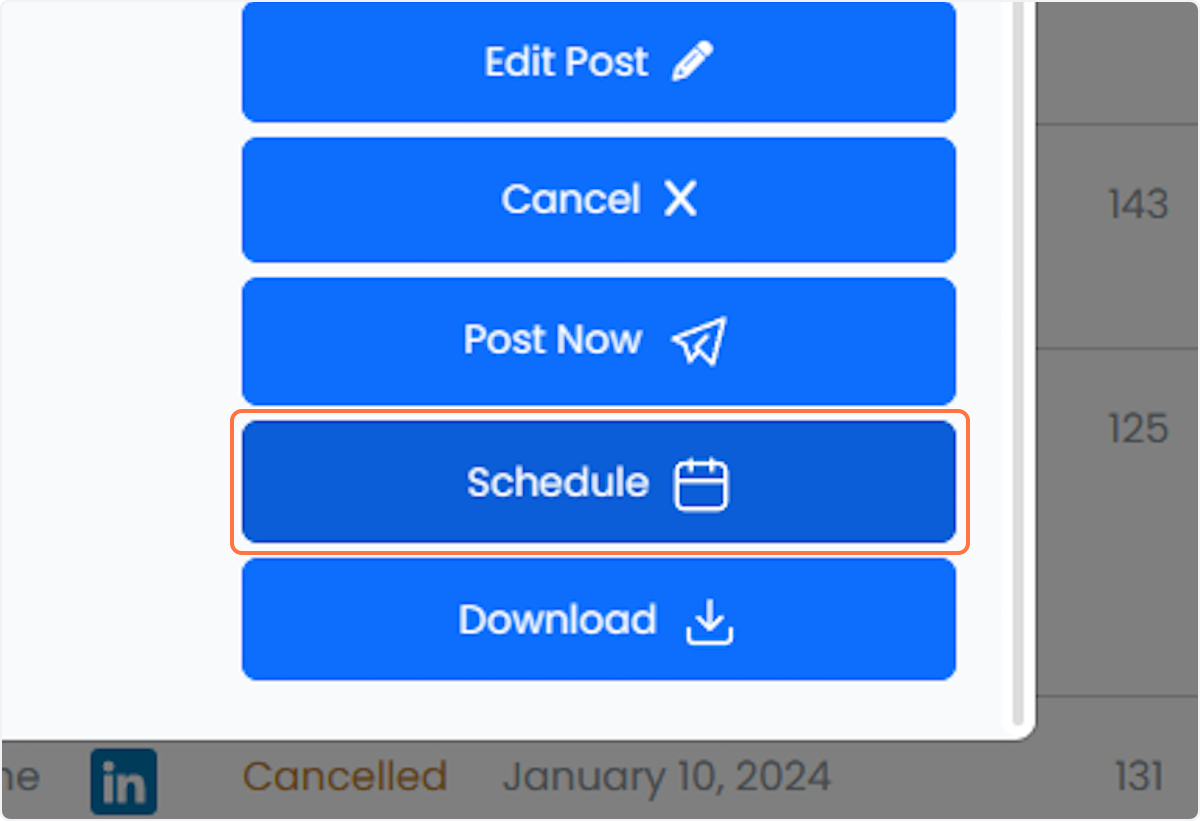
7. Click on Cancel if you want to delete/cancel the scheduled post.
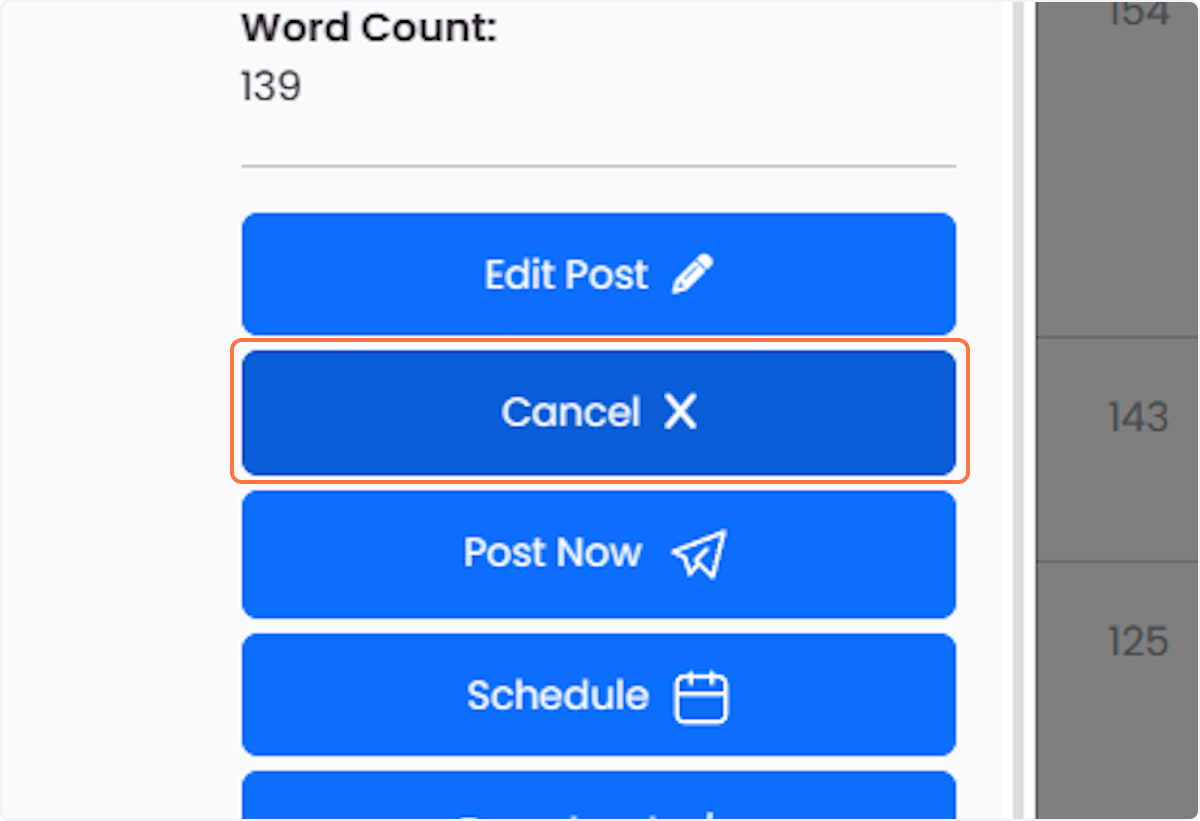
8. Click on Incomplete
"Incomplete" posts are those that are still in need of editing.
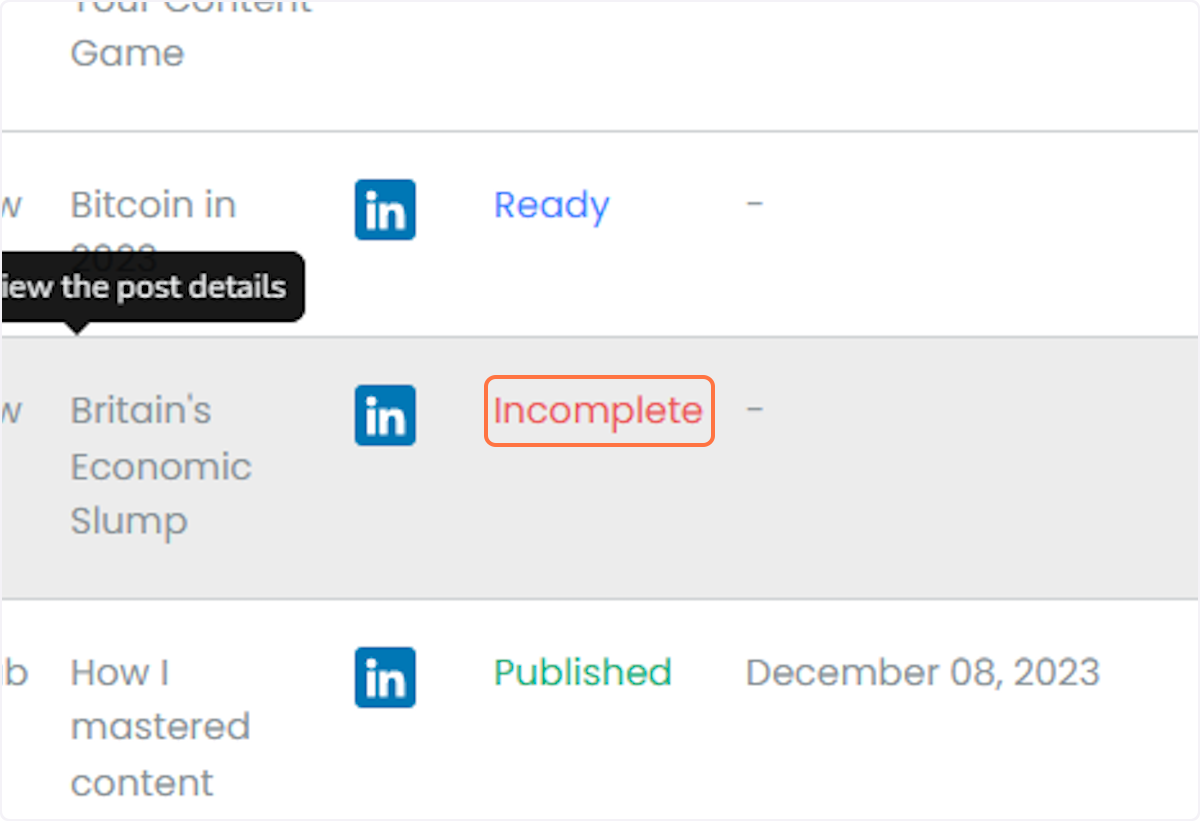
9. Click on Edit Post and once completed, click Save and either "Post Now" or "Schedule"